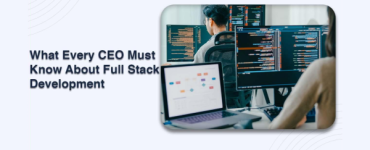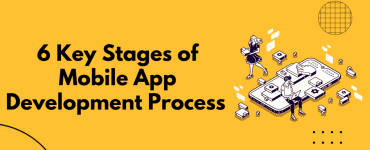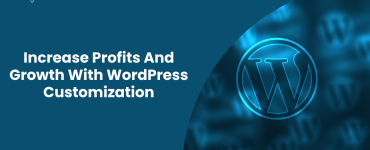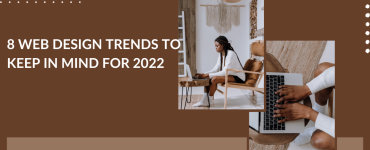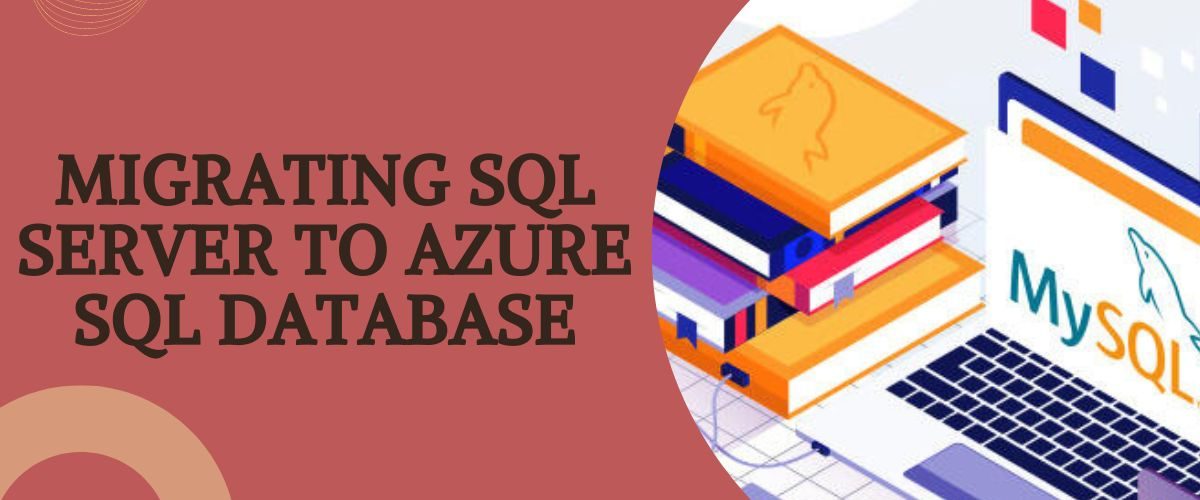
Migrating sql server to azure sql database
When businesses wish to migrate their data to the cloud, their initial assumption is that the cloud is exclusively for storing files and documents. However, this isn’t totally accurate. Database files can be stored in cloud-based applications.

Microsoft SQL Server is the most popular on-premises database management tool for storing company data. They are hesitant to move SQL data to the cloud while migrating on-site resources to the cloud. However, you can utilize Azure Database Migration Service to migrate SQL server data to an Azure SQL database.
We’ll walk through the process of migrating an on-premises SQL Server database to an online Azure database in this article.
What is Azure SQL?
Azure SQL Database is a relational database service that is always up to date and designed for modern Cloud applications. It is part of the Azure SQL family. Most database management functions, such as upgrading, patching, backups, and monitoring, can be performed without the intervention of a user.
When your app’s popularity grows, the Azure SQL Database can scale up or down on the fly with minimal downtime. Azure SQL can scale automatically to meet the requirements of your apps. As a result, you won’t need to install SQL Server; instead, you’ll run your business on other PCs and only pay for the resources you use. You can update the resources allotted to your database if your needs change by changing service objectives or scaling to meet workload demands.
SQL Server to Azure SQL Database Migration
Pre-Migration
Check that the database supports your source environment, then go on to the pre-migration stage, where you evaluate migration feasibility, find resources, and identify and address potential migration roadblocks.
Discovery
Scanning your network for SQL Server instances and other related features is a good idea. You can use Azure Migrate to evaluate each on-premises server’s migration suitability and estimate their Azure running expenses.
Assessment
Examine your on-premises SQL Server databases for compatibility with Azure SQL Database. Data Migration Assistant (as of version 4.1) can recommend an Azure destination and an SKU (virtual machine size) that can support your workloads.
To do the evaluation, follow these steps:
- Start the Data Migration Assistant program (DMA)
- Choose a file
- Choose a new assessment.
- Select your project name, SQL Server as the source, and Azure SQL Database as the target.
Use feature parity for detailed recommendations, and compatibility issues to find issues with unsupported or partially supported features and receive recommendations for coping with them.
- To connect to your source database, enter the connection details.
- To detect issues impeding migration or compromising feature parity, select Start assessment.
- Examine the assessment’s reports—you can export them to a shareable file—and decide which compatibility issues you want to address.
- Determine which Azure SQL Database SKU is most appropriate for your on-premises operations.
Migration
After you’ve completed the pre-migration stage, you may use the Data Migration Assistant to migrate your data using your desired migration technique.
Follow these steps to get started:
- DMA should be downloaded and installed.
- Create a new project and choose Migration from the Type drop-down menu.
- Select SQL Server and Azure SQL Database as the source and target, respectively. Choose Create and select Schema and Data as the migration scope.
- In your migration project, specify the source server’s details (e.g., server name, credentials).
- Specify the target server’s information (e.g., the source server name, target database and credentials).
- Select schema objects and deploys them to the target database.
- Select Start data migration and follow the on-screen instructions to track the migration’s progress.
Post-Migration
After a successful migration, you can run post-migration procedures to confirm that everything is working properly.
Application remediation
When you’ve finished migrating data to your target environment, double-check that any applications that were previously connected to your source database may now connect to and use the target as well. This may necessitate changes to your applications in some circumstances.
Testing
Test your source and target databases for accuracy and to evaluate performance. This can be accomplished by creating a set of validation queries. Create a testing environment (a separate copy of the databases to be tested), execute validation and performance tests, and analyze the findings.
Tools for migration
There are numerous tools available to help you migrate a single database or multiple databases at scale. It is entirely dependent on your workload and personal preferences. The following are some of the tools you can utilize to help you with your migration:
Azure Migrate: Azure Migrate is a Microsoft service that assesses and migrates a variety of workloads, including on-premises servers, infrastructure, apps, and data.
DMS (Azure Database Migration Service): has been used to migrate various databases to Azure Data platforms in a smooth and low-downtime manner.
DMA (Data Migration Assistant): DMA can assist you in evaluating and migrating your on-premises databases. It’s a user-friendly, simple-to-use solution for small-scale migration.
DEA (Database Experimentation Assistant): DEA can assist you in evaluating a certain version of SQL Server for your workload and requirements.
SQL Server Migration Assistant (SSMA): is a database conversion application that automates the migration of data from Microsoft Access, DB2, MySQL, Oracle, and SAP ASE to SQL Server.
The Azure Synapse Pathway utility helps you migrate your on-premises data warehouse to Azure Synapse Analytics. Synapse Pathway also has features like code translation and automation.